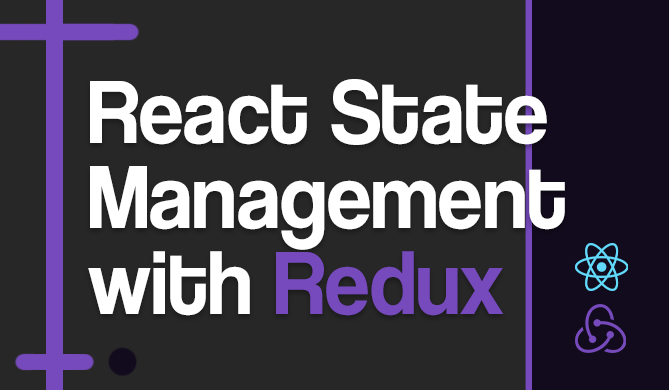Get Browser Type and Version in JavaScript
Introduction
In this Byte, we'll see how to detect a user's browser type and version using JavaScript. This might seem like it should be a trivial task, but that's not always the case. It can be quite beneficial when creating responsive and user-friendly web applications. We'll be looking into why it's important to identify a browser's type and version, and then we'll delve into the methods to get the browser type and version.
Why Detect Browser Name and Version?
The answer lies in the varying support for different web technologies across different browsers and their versions. For instance, certain features of HTML5, CSS3, or JavaScript may not be supported or might behave differently in different browsers. By detecting the browser name and version, developers can provide alternative solutions or warn users about potential compatibility issues.
Or maybe you want to provide a link to a user for a browser extension. How will you know which extension provider to link to? Firefox Add-ons, or the Chrome Web Store?
Getting Browser Name and Version in JavaScript
There are a couple different ways to get the browser name and version in JavaScript. We'll be looking at two methods. The first method involves the use of the navigator.userAgent property, and the second method uses a third party library to do the work for you.
Method 1: Using Navigator.userAgent Property
The navigator.userAgent property in JavaScript returns a string that represents the browser's user-agent header. This string contains information about the browser's name, version, and other details.
Here's an example of how you can use this property to detect the browser name and version:
var userAgent = navigator.userAgent;
console.log(userAgent);
If you run this code in your browser's console, it will print out a string that looks something like this:
"Mozilla/5.0 (Windows NT 10.0; Win64; x64) AppleWebKit/537.36 (KHTML, like Gecko) Chrome/58.0.3029.110 Safari/537.3"
This string tells us that the browser is Chrome and its version is 58.0.3029.110. However, parsing this string to get the exact browser name and version can be a bit tricky due to the varying formats of user-agent strings across different browsers. Usually, developers use regular expressions to parse this string and extract the required information.
Note: While the navigator.userAgent property provides a quick and easy way to detect the browser name and version, it's not always reliable. Some browsers allow users to change the user-agent string, which can lead to incorrect detection.
Method 2: Using Browser Detection Libraries
In some cases, parsing the navigator.userAgent string can become quite complex, especially when you need to detect a wide range of browser types and versions. This is where browser detection libraries can be a lot of help. They do the heavy lifting for you, making it easier to identify the browser, its version, OS, and more. One popular library is ua-parser-js.
Let's see how we can use this library to get the browser name and version:
// Import the ua-parser-js library
var UAParser = require('ua-parser-js');
// Create a new parser instance
var parser = new UAParser();
// Get the browser name and version
var result = parser.getResult();
console.log(result.browser); // Outputs: { name: "Chrome", version: "89.0.4389.82" }
In this code, we first import the ua-parser-js library. We then create a new parser instance and call the getResult() method to get the browser information. The output is an object containing the browser name and version.
There are other libraries that perform browser detection by checking which features are present, which can be a good alternative if you suspect the UA has been changed, but this is also a difficult method since browser features are constantly changing.
Potential Issues with Browser Detection
While browser detection can be a useful tool, it's not without its potential pitfalls. One of the primary issues, as we've mentioned, is that the navigator.userAgent string can be easily spoofed or altered. This means that relying solely on this string for browser detection may lead to inaccurate results.
Another issue is that browser detection can lead to code complexity. If you have to write different code for different browsers, your code base can quickly become cluttered and harder to maintain. This is why feature detection is often recommended over browser detection, depending on your use-case.
Use Cases for Browser Detection
Despite its potential issues, there are quite a few valid use cases for browser detection. Let's explore some of them.
Web Optimization
One of the most common use cases for browser detection is web optimization. By knowing the type and version of the user's browser, you can customize your website to provide the best possible experience for that browser.
For example, you might use browser detection to serve different versions of your website's CSS or JavaScript files. If the user is on an older browser that doesn't support certain features, you can serve a simpler, more compatible version of your site.
// Example: Serving different JavaScript files based on the browser
if (result.browser.name === "IE" && result.browser.version < "9.0") {
// Serve a simpler version of the JavaScript file for older IE browsers
loadScript("js/oldIE.js");
} else {
// Serve the regular JavaScript file for other browsers
loadScript("js/main.js");
}
In this example, we're using the ua-parser-js library to detect if the user is on an older version of Internet Explorer. If they are, we serve a simpler version of the JavaScript file. If they're on a different browser, we serve the regular JavaScript file.
Remember, while browser detection can be a useful tool for web optimization, it's not a silver bullet. Always consider the potential issues and use it judiciously.
User Experience Enhancement
In the world of web development, user experience (UX) is king. It's all about creating a smooth, intuitive, and enjoyable experience for your users, right? This is where browser detection can come into play.
Let's imagine you've developed a feature that leverages the latest Web APIs. However, these APIs aren't supported by all browsers. Instead of leaving your users with older browsers in the dark (and potentially frustrated), you can use browser detection to provide them an alternative, but still pleasant, experience.
Here's an example. Suppose you've implemented a feature using the Web Speech API, which is not supported in Internet Explorer.
if (window.hasOwnProperty('SpeechRecognition') || window.hasOwnProperty('webkitSpeechRecognition')) {
// Use the Web Speech API
} else {
// Provide alternative method
}
In this code, if the user's browser supports the Web Speech API, we go ahead and use it. If not, we provide an alternative method that's compatible with their browser. This way, no user is left behind and everyone gets to enjoy your site, regardless of the browser they're using.
Note: Always remember to test your site thoroughly on various browsers after implementing browser detection. This will ensure that your users get the best possible experience, regardless of their browser type and version.
Conclusion
In this Byte, we've explored how to detect a user's browser type and version in JavaScript. We've seen how we can use the navigator.userAgent property, as well as browser detection libraries, to achieve this. We've also discussed potential issues with browser detection and highlighted some of its use cases, particularly in enhancing user experience.
While browser detection can be a useful tool, it's not always the best solution. Whenever possible, use feature detection to see if the browser supports whatever feature you're wanting to use. However, in cases where browser-specific quirks or bugs come into play, or when dealing with unsupported features, browser detection can be a lifesaver.