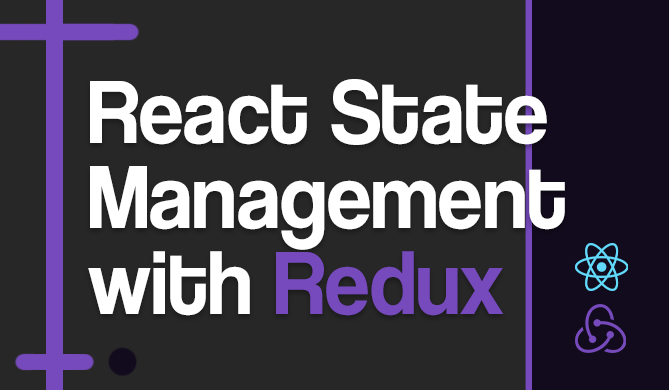How to Force Yarn to Reinstall a Package
Introduction
In the world of JavaScript, Yarn is a popular package manager that provides a faster, more reliable, and secure alternative to npm. However, there are times when you may want to force Yarn to reinstall a package, especially when you're troubleshooting a problematic package. Let's explore five methods to do so.
Yarn Package Reinstallation
So what actually happens when you reinstall a package with Yarn? Yarn keeps track of the packages installed in your project in a file called yarn.lock. This file helps Yarn to install the exact version of a package that you've installed before, which keeps things much more consistent across environments.
When you force Yarn to reinstall a package, you're basically telling it to ignore the yarn.lock file and fetch the latest version of the package from the registry.
Using yarn upgrade
One of the simplest methods to force Yarn to reinstall a package is by using the yarn upgrade command. This command updates the package to the latest version and updates the yarn.lock file as well.
$ yarn upgrade package-name
After running this command, Yarn will fetch the latest version of the package and update your project accordingly.
Note: Remember, yarn upgrade will upgrade the package to the latest version. If you want to upgrade to a specific version, you can use the --latest or --exact flags.
Deleting node_modules and yarn.lock
Another method to force Yarn to reinstall a package is by deleting the node_modules directory and the yarn.lock file. By doing so, you're removing all the installed packages and the lock file, forcing Yarn to fetch all the packages again when you run yarn install.
$ rm -rf node_modules yarn.lock
$ yarn install
After running these commands, Yarn will reinstall all the packages in your project, including the one you want to reinstall.
Note: This method should be used with caution as it will reinstall all packages, not just a specific one. It's a more drastic approach, but it can be handy when you're facing issues with multiple packages.
Other Possible Solutions
In addition to the standard method of reinstalling a package using Yarn, there are several alternative methods that you can use. Here are five of them:
Clearing the Cache and Reinstalling
Sometimes the issue is actually with the Yarn cache and clearing it can help. You can clear the cache using the yarn cache clean command, and then reinstall the package.
$ yarn cache clean
$ yarn add [package-name]
Uninstalling and Reinstalling
Another simple method is to uninstall the package and then reinstall it, although this isn't quite as effective as other methods.
$ yarn remove [package-name]
$ yarn add [package-name]
Forcing Yarn to Reinstall
Yarn does have a --force flag that you can use to force it to reinstall packages. This can be helpful if a package is not being updated correctly for some reason.
$ yarn install --force
Updating the Package Version
If you're having issues with a specific version of a package, you can try updating to a newer version (if available).
$ yarn upgrade [package-name]
Conclusion
In this article, we've explored a few methods to force Yarn to reinstall a package. This might happen if you're dealing with a stubborn package that won't update, or you're having cache issues. Either way, at least now you have some options.