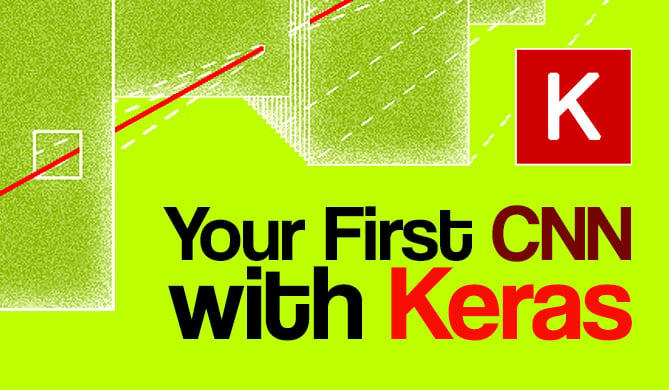Introduction
Working with data is a big part of any data analysis project. In Python, the Pandas library is a powerful tool that provides flexible and efficient data structures to make the process of data manipulation and analysis easier. One of the most common data structures provided by Pandas is the DataFrame, which can be thought of as a table of data with rows and columns. However, often you'll want to save your DataFrame to a file for later use, or to share with others. One of the most common file formats for data storage is CSV.
In this article, we'll explore how to write a pandas DataFrame to a CSV file.
Why Write a DataFrame to a CSV File?
CSV files are a popular choice for data storage for a number of reasons. First and foremost, they are text-based and therefore human-readable. This means you can open a CSV file in a plain text editor to quickly view and understand the data it contains.
CSV files are also widely used and understood by many different software applications. This makes it easy to share data between different systems and programming languages. If you're working with a team that uses a variety of tools, saving your DataFrame to a CSV file ensures that everyone can work with the data.
Finally, writing a DataFrame to a CSV file is a way to persist your data. When you're working in a Python session, your DataFrame exists only in memory. If you close your Python session, your DataFrame is lost. By writing it to a CSV file, you can save your data to disk, allowing you to access it again later, even after you've closed and reopened your Python session.
import pandas as pd
# Create a simple DataFrame
df = pd.DataFrame({
'A': [1, 2, 3],
'B': ['a', 'b', 'c']
})
# Write DataFrame to CSV file
df.to_csv('my_data.csv')
In this code, a DataFrame is created and then written to a CSV file named my_data.csv. After running this code, you'll find a new file in your current directory with this name, containing the data from your DataFrame.
How to Write a DataFrame to a CSV File
Pandas, a popular Python data manipulation library, provides a simple yet powerful method to write a DataFrame to a CSV file. The function to_csv() is what we need.
Let's start with a basic DataFrame:
import pandas as pd
data = {'Name': ['John', 'Anna', 'Peter'],
'Age': [28, 24, 33],
'Country': ['USA', 'Sweden', 'Germany']}
df = pd.DataFrame(data)
Our DataFrame looks like this:
Name Age Country
0 John 28 USA
1 Anna 24 Sweden
2 Peter 33 Germany
To write this DataFrame to a CSV file, we use the to_csv() function like so:
df.to_csv('data.csv')
This will create a CSV file named data.csv in your current directory.
If you want to specify a different location, provide the full path. For example, df.to_csv('/path/to/your/directory/data.csv').
Writing DataFrame to CSV with Specific Delimiter
By default, the to_csv() function uses a comma as the field delimiter. However, you can specify a different delimiter using the sep parameter.
For example, let's write our DataFrame to a CSV file using a semicolon as the delimiter:
df.to_csv('data_semicolon.csv', sep=';')
This will create a CSV file named data_semicolon.csv with the data separated by semicolons.
Name;Age;Country
John;28;USA
Anna;24;Sweden
Peter;33;Germany
Note: The sep parameter accepts any character as a delimiter. However, common delimiters are comma, semicolon, tab (\t), and space (' ').
This flexibility of pandas allows you to easily write your DataFrame to a CSV file that suits your needs, whether it's a standard CSV or a CSV with a specific delimiter.
Writing DataFrame to CSV Without Index
By default, when you write a DataFrame to a CSV file using the to_csv() function, pandas includes the DataFrame's index. However, there may be scenarios where you don't want this. In such cases, you can set the index parameter to False to exclude the index from the CSV file.
Here's an example:
import pandas as pd
# Create a simple dataframe
df = pd.DataFrame({
'A': ['foo', 'bar', 'baz'],
'B': ['alpha', 'beta', 'gamma']
})
print(df)
df.to_csv('no_index.csv', index=False)
The print(df) command will output:
Check out our hands-on, practical guide to learning Git, with best-practices, industry-accepted standards, and included cheat sheet. Stop Googling Git commands and actually learn it!
A B
0 foo alpha
1 bar beta
2 baz gamma
But the no_index.csv file will look like this:
A,B
foo,alpha
bar,beta
baz,gamma
As you can see, the CSV file does not include the DataFrame's index.
If you open the CSV file in a text editor, you may not see the DataFrame's index. However, if you open the CSV file in a spreadsheet program like Excel, you will see the index as the first column.
Handling Special Cases
There are a few special cases you may come across when writing a DataFrame to a CSV file.
Handling NaN Values
By default, pandas will write NaN values to the CSV file. However, you can change this behavior using the na_rep parameter. This parameter allows you to specify a string that will replace NaN values.
Here's an example:
import pandas as pd
import numpy as np
# Create a simple dataframe with NaN values
df = pd.DataFrame({
'A': ['foo', np.nan, 'baz'],
'B': ['alpha', 'beta', np.nan]
})
df.to_csv('nan_values.csv', na_rep='NULL')
In the nan_values.csv file, NaN values are replaced with NULL:
,A,B
0,foo,alpha
1,NULL,beta
2,baz,NULL
Writing a Subset of the DataFrame to CSV
Sometimes, you may want to write only a subset of the DataFrame to the CSV file. You can do this using the columns parameter. This parameter allows you to specify a list of column names that you want to include in the CSV file.
Here's an example:
import pandas as pd
# Create a simple dataframe
df = pd.DataFrame({
'A': ['foo', 'bar', 'baz'],
'B': ['alpha', 'beta', 'gamma'],
'C': [1, 2, 3]
})
df.to_csv('subset.csv', columns=['A', 'B'])
The subset.csv file will include only the 'A' and 'B' columns:
,A,B
0,foo,alpha
1,bar,beta
2,baz,gamma
Remember, pandas is a powerful library and provides many options for writing DataFrames to CSV files. Be sure to check out the official documentation to learn more.
Conclusion
In this tutorial, we have explored the power of pandas and its ability to write DataFrame to a CSV file. We've learned the basic method of writing a DataFrame to a CSV file, how to specify a delimiter, and how to write a DataFrame to a CSV file without the index. We've also looked at handling special cases in writing a DataFrame to a CSV file.