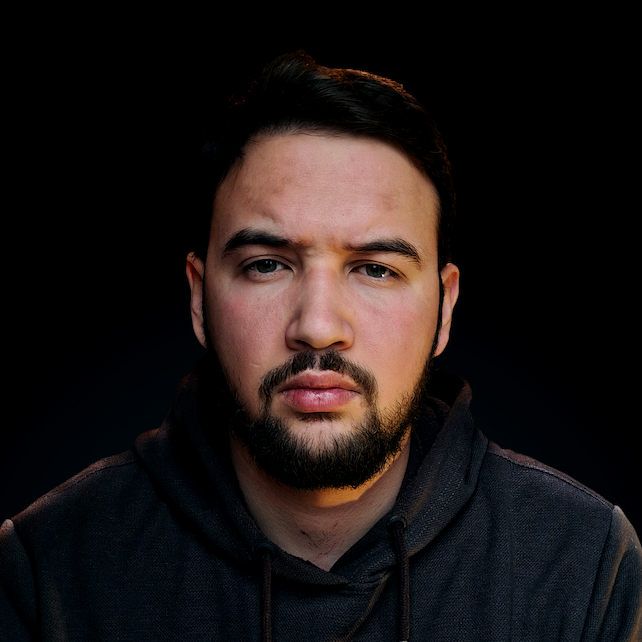Introduction
In Bash, parameter expansion is a feature that allows you to manipulate the value of a variable or to extract part of its value using a special syntax. It is often used to modify the value of a variable or to extract information from it.
Parameter expansion uses a syntax similar to variable substitution, but with additional operators and options that allow you to manipulate the value of the variable in more advanced ways. For example, you can use parameter expansion to extract a substring from a variable, replace a part of a variable with a different value, or add a prefix or suffix to a variable.
Parameter expansion is a powerful feature that is widely used in Bash scripts. It allows you to manipulate and extract information from variables in a flexible and efficient way and is an important tool for working with variables in the Bash shell.
In this guide, we'll go over parameter expansion in Bash. We'll go over what it is, why you should consider using it, how to use it, and, finally, give you several tips on how to use parameter expansion in Bash more efficiently.
Why is Parameter Expansion Useful?
As we already indicated, there are many scenarios where parameter expansion comes in handy, here are several most common:
-
Modifying the value of a variable - parameter expansion allows you to modify the value of a variable by extracting a substring, replacing a part of the value, or adding a prefix or suffix. This can be useful for adapting the value of a variable to different situations or for extracting information from it.
-
Improving the readability and maintainability of scripts - by using parameter expansion, you can avoid using complex and error-prone string manipulation techniques, such as using multiple "sed" or "awk" commands. This can help to make your scripts more readable and easier to maintain.
-
Increasing the efficiency of scripts - parameter expansion can often be faster and more efficient than using external commands or utilities to manipulate strings, especially when working with large amounts of data. This can be especially important in scripts that are designed to run efficiently and quickly.
As you can see, parameter expansion is a useful and powerful feature in Bash that allows you to manipulate and extract information from variables in a flexible and efficient way. It is an important tool for working with variables in the Bash shell.
Parameter Expansion Syntax
In this section, we'll finally explore the various syntax options available for parameter expansion in Bash. We will cover the basic ${variable} syntax for extracting the value of a variable, as well as more advanced techniques such as extracting substrings, replacing parts of a variable, adding prefixes and suffixes, and providing default values. By the end of this section, you will have a solid understanding of the different ways you can use parameter expansion in Bash.
Basic syntax: ${variable}
The ${variable} syntax is a basic form of parameter expansion in Bash that allows you to access the value of a variable. It is similar to variable substitution, which allows you to insert the value of a variable into a command or script.
Here is a quick example of using the ${variable} syntax in a Bash script:
name="John"
echo "Hello, ${name}!"
This will output:
Hello, John!
You can also use the ${variable} syntax to assign a new value to a variable:
name="John"
echo "Original value: ${name}"
name="Jane"
echo "New value: ${name}"
This will give us:
Original value: John
New value: Jane
The ${variable} syntax is a simple and straightforward way to access and manipulate the value of a variable in Bash. It is a fundamental feature of the Bash shell and is widely used in scripts and on the command line.
Extracting a substring: ${variable:offset:length}
To extract a substring from a variable using parameter expansion in Bash, you can use the following syntax:
substring=${variable:offset:length}
Here, variable is the name of the variable that contains the string you want to extract a substring from, offset is the starting position of the substring (measured in characters from the beginning of the string), and length is the number of characters in the substring.
For example, you can extract the first four characters of a string stored in the filename variable:
substring=${filename:0:4}
Let's take a look at an example of using this syntax on an actual variable:
filename="file.txt"
substring=${filename:0:4}
echo "Substring: ${substring}"
This will extract the first 4 characters of the filename variable:
Substring: file
You can also use negative values for the offset parameter to specify a position relative to the end of the string. For example, take a look at how you'd extract the last four characters of a string:
substring=${filename:-4:4}
This will extract the last four characters of the filename variable, regardless of its length.
Overall, the ${variable:offset:length} syntax is a powerful and flexible way to extract substrings from variables in Bash. It allows you to easily extract specific parts of a string and use them in your scripts and commands.
Replacing a part of a variable: ${variable/pattern/replacement}
To replace a part of a variable using parameter expansion in Bash, you can use the following syntax:
result=${variable/pattern/replacement}
Here, variable is the name of the variable that contains the string you want to modify, pattern is a regular expression that specifies the part of the string you want to replace, and replacement is the string that will replace the matched pattern.
For example, to replace the first occurrence of the string "txt" with the string "doc" in a variable named filename, you can use the following syntax:
result=${filename/txt/doc}
Here is an example of using this syntax in a Bash script:
filename="file.txt"
result=${filename/txt/doc}
echo "Result: ${result}"
This script will output "Result: file.doc".
You can also use the g flag to replace all occurrences of the pattern, rather than just the first one. For example:
result=${filename/txt/doc/g}
This syntax will replace all occurrences of "txt" with "doc" in the filename variable.
Overall, the "${variable/pattern/replacement}" syntax is a powerful and flexible way to replace parts of a string stored in a variable in Bash. It allows you to easily modify strings and adapt them to different situations.
Adding a prefix or suffix: ${prefix}${variable}${suffix}
To add a prefix or suffix to a variable using parameter expansion in Bash, you can use the following syntax:
result="${prefix}${variable}${suffix}"
Here, prefix and suffix are the strings you want to add to the beginning and end of the variable respectively.
For example, to add the prefix prefix_ and the suffix _suffix to a variable named filename, you can use the following syntax:
result="${prefix}${filename}${suffix}"
Check out our hands-on, practical guide to learning Git, with best-practices, industry-accepted standards, and included cheat sheet. Stop Googling Git commands and actually learn it!
Here is an example of using this syntax in a Bash script:
prefix="prefix_"
suffix="_suffix"
filename="file.txt"
result="${prefix}${filename}${suffix}"
echo "Result: ${result}"
This script will output:
Result: prefix_file.txt_suffix
You can also use this syntax to add a prefix or suffix to the value of a variable that is stored in another variable. For example:
result="${prefix}${variable_name}${suffix}"
This syntax will add the prefix and suffix to the value of the variable_name variable.
Overall, the "${prefix}${variable}${suffix}" syntax is a simple and flexible way to add a prefix or suffix to a variable in Bash. It allows you to easily modify strings and adapt them to different situations.
4 Pro Tips for Parameter Expansion in Bash
Use Quotes to Prevent Word Splitting
Word splitting is a process that occurs when the Bash shell separates a string of text into separate words based on spaces and other delimiters. This can cause problems when you are trying to pass multiple words or phrases as arguments to a command.
For example, consider the following command:
ls $files
If the value of the $files variable is file1 file2 file3, the Bash shell will split the string into three separate words, and the ls command will be executed with each word as a separate argument. This will result in an error because the ls command does not recognize file1, file2, and file3 as valid arguments.
To prevent this problem, you can use quotes around the variable expansion to tell the Bash shell to treat the entire string as a single argument. Here's the same example, but with quotes added:
ls "$files"
Now, the Bash shell will treat the entire value of the $files variable as a single argument, and the ls command will be executed correctly.
Using quotes in this way can be particularly helpful when working with variables that contain multiple words or phrases, or when you want to pass multiple arguments to a command. By using quotes to prevent word splitting, you can avoid common errors and ensure that your commands are executed correctly.
Use Curly Braces to Prevent Ambiguity
Another helpful tip when using parameter expansion in the Bash shell is to use curly braces to prevent ambiguity.
Ambiguity can occur when you are working with variables that have multiple parts or that are nested within one another. For example, consider the following code:
$ fruit=apple
$ echo $fruit${color}
Without the curly braces, the Bash shell will interpret this code as an expansion of the $fruit variable followed by an expansion of the $color variable. However, if the $color variable is not defined, the expansion will be empty, and the output will be simply "apple".
To prevent this ambiguity, you can use curly braces to explicitly specify which parts of the expansion should be evaluated. Here's the same example, but with curly braces added:
$ fruit=apple
$ echo ${fruit}${color}
Now, the Bash shell will interpret the code as an expansion of the $fruit variable followed by an expansion of the $color variable, and the output will be "apple" followed by the value of the $color variable (if it is defined).
Using curly braces in this way can be particularly helpful when working with complex expansions or when you want to ensure that your expansions are evaluated correctly. By using curly braces to prevent ambiguity, you can avoid common errors and ensure that your code works as intended.
Note: Using curly braces everywhere, not just in ambiguous cases, is considered a good programming practice!
Use "##" and "%%" to Remove the Longest Matching Pattern
The ## and %% operators are used in the Bash shell to remove the longest matching pattern from the beginning or end of a variable, respectively.
For example, consider the following code:
$ var=abc123
$ echo ${var##*b}
In this case, the ## operator will remove the longest matching pattern from the beginning of the $var variable. The pattern *b matches the string "abc", so the output will be 123.
Similarly, the %% operator can be used to remove the longest matching pattern from the end of a variable:
$ var=abc123
$ echo ${var%%3*}
In this case, the %% operator will remove the longest matching pattern from the end of the $var variable. The pattern 3* matches the string "123", so the output will be "abc".
These operators can be particularly useful when you want to remove a specific prefix or suffix from a variable, or when you want to extract a specific part of a string. By using the ## and %% operators, you can easily manipulate the contents of variables and extract the information that you need.
Use :- to provide a default value if the variable is unset or empty
You can use the :- operator in parameter expansion in Bash to provide a default value for a variable if it is unset or empty. This can be useful when you want to ensure that a variable has a valid value, even if it has not been set or if it has been set to an empty string.
To use the :- operator, you can use the following syntax:
result=${variable:-default}
Here, variable is the name of the variable you want to check, and default is the value you want to use if the variable is unset or empty.
For example, to set a default value for the filename variable if it is unset or empty, you can use the following syntax:
filename=${filename:-default.txt}
This syntax will set the filename variable to default.txt if it is unset or empty, and will leave it unchanged if it already has a value.
You can also use this syntax to assign a default value to a variable that is stored in another variable:
result=${variable_name:-default}
This syntax will assign the value of default to the result variable if the variable_name variable is unset or empty, and will assign the value of variable_name to result if it is set and non-empty.
Overall, the :- operator is a useful feature of parameter expansion in Bash that allows you to provide a default value for a variable if it is unset or empty. It can be helpful for ensuring that your scripts and commands always have access to a valid value for a variable.
Conclusion
All-in-all, parameter expansion is a pretty useful concept to understand when working with variables in Bash - both in terms of efficiency, readability, flexibility, and maintainability of the scripts you are writing.
In this guide, we took a look at the concept of parameter expansion in Bash and explained what parameter expansion is, why it is important to understand it, gave you some practical use-case examples, and, finally, gave you some pro tips you should definitely consider when using parameter expansion in Bash.