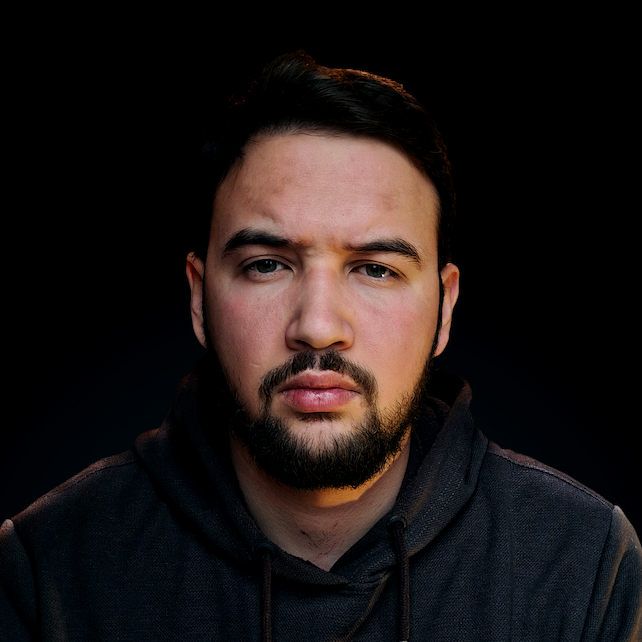Introduction
Grep is a powerful tool in the Unix world that allows you to search for specific text within files or even directories. It is widely used for log analysis, code review, and many other tasks that require searching for text. In Bash, you can use grep to search for specific text in a single file, but what if you want to search for text in multiple files in a directory and its subdirectories?
This is where recursive
grepcomes in.
Recursive grep is a feature in Bash that enables you to search for text within all files in a directory and its subdirectories. This is particularly useful when you have a large number of files or when you want to search for text in all files under a specific directory. With recursive grep, you can easily search for specific text in all files, without having to open each file individually.
In this article, we will cover the basic syntax for recursive
grep, practical use cases, and advanced options to help you become more proficient in using this powerful tool. This article will provide you with the knowledge you need to effectively use recursivegrepin Bash.
Basic Syntax for Recursive Grep
Let's take a quick look at the basic syntax for using grep to search for text recursively in Bash:
grep -r <pattern> <directory>
Now, we can break down the components of this command:
grep- This is the command that you use to search for text-r- This is the option that tellsgrepto search recursively. It searches through all the files in the target directory, including subdirectories.<pattern>- This is the text or pattern that you want to search for. You can use regular expressions to specify the pattern.<directory>- This is the target directory that you want to search in. You can specify a relative or absolute path to the directory.
Here's an example of how you might use this syntax in a real-world scenario:
grep -r "error" /var/log
This command will search for the word "error" in all files within the /var/log directory, including subdirectories. The result of this command will display the name of the file and the line of text that contains the word "error".
Note: The basic syntax for recursive grep is the same for most Unix-based systems. However, some systems may have different options or variations of the command. It's always a good idea to consult the documentation for your specific system to make sure you are using the correct syntax.
Practical Use Cases of the grep Command
Recursive grep is a versatile tool that can be used in a variety of situations. Here are some practical use cases for recursive grep:
-
Searching for specific text in all files under a directory
- If you have a directory with multiple files and you want to search for a specific piece of text, you can use recursive grep to search through all the files in the directory and its subdirectories
- This can be useful for tasks such as log analysis or code review
-
Searching for specific text in files with a specific extension
- If you want to search for text in only specific types of files, you can use the
--includeoption in combination with a file extension - For example, you might use
--include=*.logto search only in files with a.logextension
- If you want to search for text in only specific types of files, you can use the
-
Searching for specific text in hidden files
- If you need to search for text in hidden files, you can use the
-aoption to include hidden files in the search
- If you need to search for text in hidden files, you can use the
For example, the following command will search for the word "error" in all .log files, including hidden files, in the /var/log directory and its subdirectories:
grep -r -a "error" /var/log --include=*.log
Advanced Options
While the basic syntax for recursive grep is simple, there are many advanced options that you can use to further customize your search. Here are some of the most commonly used advanced options for recursive grep:
-
-i- This option makesgrepcase-insensitive, meaning that it will match the search pattern regardless of the case- For example,
grep -ri "error" /var/logwill match both"error"and"Error"
- For example,
-
-l- This option tellsgrepto only display the names of the files that contain the search pattern, rather than the actual lines of text- For example,
grep -rl "error" /var/logwill display a list of all files in the"/var/log"directory that contain the word"error"
- For example,
-
-v: This option inverts the search, meaning that it will display all lines of text that do not match the search pattern- For example,
grep -rv "error" /var/logwill display all lines of text in the/var/logdirectory that do not contain the word"error"
- For example,
-
-n: This option displays the line number of each match in the file- For example,
grep -rn "error" /var/logwill display the line number for each line that contains the word"error".
- For example,
-
--exclude: This option allows you to exclude specific files or directories from the search- For example,
grep -r --exclude=*.log "error" /var/logwill search for the word"error"in all files in the/var/logdirectory, excluding files with a.logextension
- For example,
These are just a few examples of the many advanced options that you can use with recursive grep. By combining these options, you can create complex searches that match your specific needs. Whether you are searching for text in logs, code, or other types of files, the advanced options for recursive grep can help you get the results you need.
Conclusion
All-in-all, recursive grep is a powerful tool in the bash shell that allows you to search for text in multiple files, including files in subdirectories. With its simple syntax and numerous advanced options, recursive grep can be used in a variety of situations, from searching for specific text in logs to searching for code in your project's source files. Whether you are a beginner or an advanced user, recursive grep is an important tool to have in your toolbox for any task that requires searching for text in multiple files.