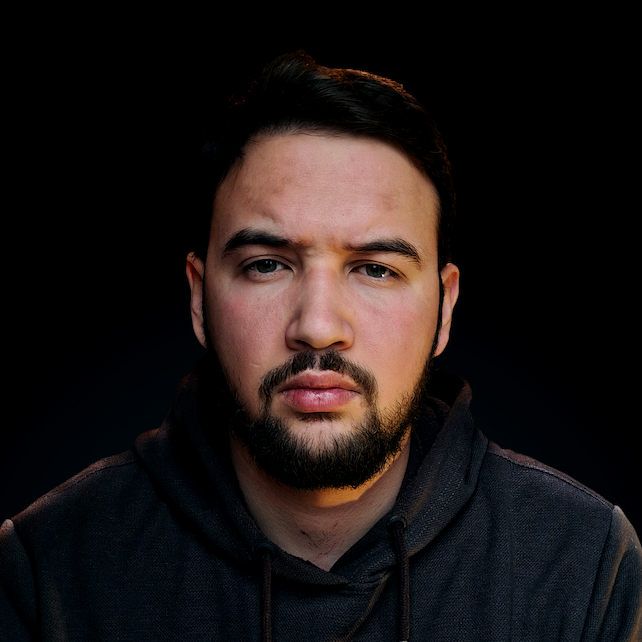Introduction
In data-driven fields like data analysis, machine learning, and web development, you often need to transform data from one format to another to fit particular needs. A common requirement is to convert a Python list to a CSV string, which enables the sharing and storage of data in a universally accepted and highly portable format.
In this article, we're going to delve into this specific process. By the end of it, you'll have an understanding of how to convert Python lists into CSV strings using the Python
csvmodule. We'll explore simple lists, as well as more complex lists of dictionaries, discussing different options and parameters that can help you handle even the trickiest conversion tasks.
Understanding Python Lists and CSV Files
Before we plunge into the conversion process, it's essential to understand the two key players involved: Python lists and CSV files.
Python Lists
You probably know this already, but a list in Python is a built-in data type that can hold heterogeneous items. In other words, it can store different types of data (like integers, strings, and even other lists) in an ordered sequence.
To create a list in Python, you enclose your items in square brackets [], separating each item by a comma:
python_list = ["dog", 33, ["cat", "billy"]]
You can access, modify, and remove items in a list based on their position (index), and lists support various operations such as slicing, concatenation, and repetition.
Advice: Lists are incredibly versatile in Python and can be used in a multitude of ways. For a more comprehensive overview of the topic of lists in Python, read our Guide to Lists in Python".
CSV Files
CSV (Comma-Separated Values) files are plain text files that contain tabular data. Each line in the file represents a row of the table, and each value (cell) in the row is separated by a comma, hence the name:
name,age,city
John,27,New York
Jane,22,Los Angeles
In the above example, the first line is often referred to as the header, representing the column names. The subsequent lines are the data rows.
CSV files are universally used for a myriad of purposes. They are simple to understand, easy to create, and can be read by many types of software, including spreadsheet programs like Microsoft Excel and Google Sheets, and of course, programming languages like Python.
We are now ready to dive into the actual conversion process using Python's csv library.
The Python csv Library
Python's built-in csv module is a powerful tool set that makes it easy to read and write CSV files. It provides functionality to both serialize and deserialize data, translating between the CSV data format and Python's in-memory data structures.
Before we can use the csv library, we need to import it into our Python script. This is as simple as using the import keyword:
import csv
With this line at the start of our script, we now have access to the csv library's functionalities.
The csv library provides several methods for reading and writing CSV data, but, for the purpose of this article, we'll need just a few of them:
csv.writer()- returns a writer object responsible for converting the user's data into delimited strings on the given file-like object.csv.DictWriter()- returns a writer object which maps dictionaries onto output rows. Thefieldnamesparameter is a sequence of keys identifying the order in which values in the dictionary are written to the CSV file.
Advice: For more information about the csv library in Python, consider reading our article "Reading and Writing CSV Files in Python".
Now, we can move on to see how we can use it to convert a Python list into a CSV string.
Converting a Python List to a CSV String
Converting a Python list to a CSV string is pretty straightforward with the csv module. Let's break this process down into steps.
As discussed earlier, before we can use the csv module, we need to import it:
import csv
Then, we need to create a sample list:
python_list = ["dog", 33, ["cat", "billy"]]
Once the list is created and the csv module is imported, we can convert the list into a CSV string. First of all, we'll create a StringIO object, which is an in-memory file-like object:
import io
output = io.StringIO()
We then create a csv.writer object with this StringIO object:
writer = csv.writer(output)
The writerow() method of the csv.writer object allows us to write the list to the StringIO object as a row in a CSV file:
writer.writerow(python_list)
Finally, we retrieve the CSV string by calling getvalue on the StringIO object:
csv_string = output.getvalue()
To sum it up, our code should look something like this:
import csv
import io
python_list = ["dog", 33, ["cat", "billy"]]
output = io.StringIO()
writer = csv.writer(output)
writer.writerow(python_list)
csv_string = output.getvalue()
print(csv_string)
This should give us a CSV representation of the python_list:
dog,33,"['cat', 'billy']"
Working with Lists of Dictionaries
While lists are excellent for handling ordered collections of items, there are situations where we need a more complex structure to handle our data, such as a list of dictionaries. This structure becomes particularly important when dealing with data that can be better represented in a tabular format.
Lists of Dictionaries in Python
In Python, a dictionary is an unordered collection of items. Each item is stored as a key-value pair. Lists of dictionaries are common data structures where each item in the list is a dictionary:
users = [
{"name": "John", "age": 27, "city": "New York"},
{"name": "Jane", "age": 22, "city": "Los Angeles"},
{"name": "Dave", "age": 31, "city": "Chicago"}
]
In this list, each dictionary represents a user, with their name, age, and city stored as key-value pairs.
Writing a List of Dictionaries to a CSV String
To write a list of dictionaries to a CSV string, we will use the csv.DictWriter() method we briefly mentioned before. We first need to define the fieldnames as a list of strings, which are the keys in our dictionaries:
fieldnames = ["name", "age", "city"]
We then create a DictWriter object, passing it the StringIO object and the fieldnames:
Check out our hands-on, practical guide to learning Git, with best-practices, industry-accepted standards, and included cheat sheet. Stop Googling Git commands and actually learn it!
output = io.StringIO()
writer = csv.DictWriter(output, fieldnames=fieldnames)
We use the writeheader method to write the fieldnames as the header of the CSV string:
writer.writeheader()
Finally, we loop through the list of dictionaries, writing each dictionary as a row in the CSV string using the writerow method:
for user in users:
writer.writerow(user)
In the end, our code should look like this:
import csv
import io
users = [
{"name": "John", "age": 27, "city": "New York"},
{"name": "Jane", "age": 22, "city": "Los Angeles"},
{"name": "Dave", "age": 31, "city": "Chicago"}
]
output = io.StringIO()
fieldnames = ["name", "age", "city"]
writer = csv.DictWriter(output, fieldnames=fieldnames)
writer.writeheader()
for user in users:
writer.writerow(user)
csv_string = output.getvalue()
print(csv_string)
When you run this script, you will see the following output:
name,age,city
John,27,New York
Jane,22,Los Angeles
Dave,31,Chicago
This shows that our list of dictionaries has been successfully converted to a CSV string. Each dictionary in the list has become a row in the CSV string, with the keys as the column headers and the values as the data in the rows.
How to Choose Different Delimiters
By default, the csv module uses a comma as the delimiter between values. However, you can use a different delimiter if needed. You can specify the delimiter when creating a csv.writer or csv.DictWriter object. Let's say we want to use a semicolon as the delimiter:
import csv
import io
fruits = ['Apple', 'Banana', 'Cherry', 'Date', 'Elderberry']
output = io.StringIO()
# Define the delimiter here:
writer = csv.writer(output, delimiter=';')
writer.writerow(fruits)
csv_string = output.getvalue()
print(csv_string)
This should give us the CSV string with semicolons used as delimiters:
Apple;Banana;Cherry;Date;Elderberry
Managing Quotes
You probably noticed already, but the csv module returns the CSV string without any quotes. On the other hand, each element of the original list that contains a special character such as a delimiter, newline, or quote character will, in fact, be surrounded by quote marks:
import csv
import io
fruits = ['Apple', 'Ban,ana', 'Cherry', 'Dat\ne', 'Elderberry']
output = io.StringIO()
# Managing quoting here:
writer = csv.writer(output)
writer.writerow(fruits)
csv_string = output.getvalue()
print(csv_string)
In line to what we said before, this will quote only elements of the fruit list that contain special characters:
Apple,"Ban,ana",Cherry,"Dat
e",Elderberry
You can control this behavior by using the quotechar and quoting parameters. The quotechar parameter specifies the character to use for quoting. The default is a double quote ("), and we can change it to, say, a single quote (') by specifying the quotechar parameter in the csv.writer() method:
writer = csv.writer(output, quotechar="'")
The output string will, now, quote the same elements as before, but using the single quotation marks:
Apple,'Ban,ana',Cherry,'Dat
e',Elderberry
Another parameter that controls quoting in the csv module is the quoting parameter. It controls when quotes should be generated by the csv.writer(). It can take on any of the following csv module constants based on when you want to quote the list elements:
csv.QUOTE_MINIMAL- Quote elements only when necessary (default)csv.QUOTE_ALL- Quote all elementscsv.QUOTE_NONNUMERIC- Quote all non-numeric elementscsv.QUOTE_NONE- Do not quote anything
Say we want to quote all elements from the fruits list. We'd need to set the quoting parameter of the csv.writer() method to csv.QUOTE_ALL:
writer = csv.writer(output, quoting=csv.QUOTE_ALL)
And this will give us:
"Apple","Ban,ana","Cherry","Dat
e","Elderberry"
Note: Surely, you can mix these settings up. Say you want to quote all non-numeric elements with single quotation marks. You can achieve that by:
writer = csv.writer(output, quotechar="'", quoting=csv.QUOTE_ALL)
Controlling Line Termination
The csv writer uses \r\n (Carriage Return + Line Feed) as the line terminator by default. You can change this by using the lineterminator parameter when creating a csv.writer or csv.DictWriter object. For example, let's set the \n (Line Feed) as the line terminator:
import csv
import io
fruits = ['Apple', 'Banana', 'Cherry', 'Date', 'Elderberry']
output = io.StringIO()
# Set the line terminator here:
writer = csv.writer(output, lineterminator='\n')
writer.writerow(fruits)
csv_string = output.getvalue()
print(csv_string)
Note: Always be mindful of cross-platform and software compatibility when writing CSV files in Python, especially line termination characters, as different systems interpret them differently. For example, the default line terminator is suitable for Windows, but you may need to use a different line terminator (\n) for Unix/Linux/Mac systems for optimal compatibility.
Common Pitfalls and Troubleshooting
Despite its relative simplicity, converting Python lists to CSV strings can sometimes present challenges. Let's outline some of the common pitfalls and their solutions.
Unbalanced Quotes in Your CSV Data
If your CSV data contains unescaped quotes, it could lead to problems when trying to read or write CSV data.
For example, consider this list:
fruits = ['Apple', 'Ba"nana', 'Cherry']
Here, the second item in the list contains a quote. This can cause problems when converted to CSV data, as quotes are used to delineate string data.
Solution: If you know that your data may contain quotes, you can use the quotechar parameter when creating the csv.writer to specify a different character for quotes, or you can escape or remove quotes in your data before converting to CSV.
Incorrect Delimiters
The CSV format uses commas as delimiters between different data fields. However, not all CSV data uses commas. Some may use tabs, semicolons, or other characters as delimiters. If you use the wrong delimiter when writing or reading CSV data, you may encounter errors or unexpected output.
Solution: If your CSV data uses a different delimiter, you can specify it using the delimiter parameter when creating the csv.writer:
writer = csv.writer(output, delimiter=';')
Mixing Up writerow() and writerows() Methods
The writerow() method is used to write a single row, while the writerows() method is used to write multiple rows. Mixing up these two methods can lead to unexpected results.
Solution: Use writerow when you want to write a single row (which should be a single list), and writerows when you want to write multiple rows (which should be a list of lists).
Trying to Write a List of Dictionaries Using csv.writer()
The csv.writer object expects a list (representing one row) when calling writerow, or a list of lists (representing multiple rows) when calling writerows. If you try to write a list of dictionaries using csv.writer, you will encounter an error.
Solution: If you have a list of dictionaries, you should use csv.DictWriter instead of csv.writer.
Conclusion
Converting Python lists to CSV strings is a common task in data handling and manipulation. Python's built-in csv library provides a robust and versatile set of functionalities to facilitate this process.
In this article, we've walked through the steps required to perform such conversions, starting from understanding Python lists and CSV files, the csv library in Python, the conversion process for both simple lists and lists of dictionaries, and even advanced topics related to this process.