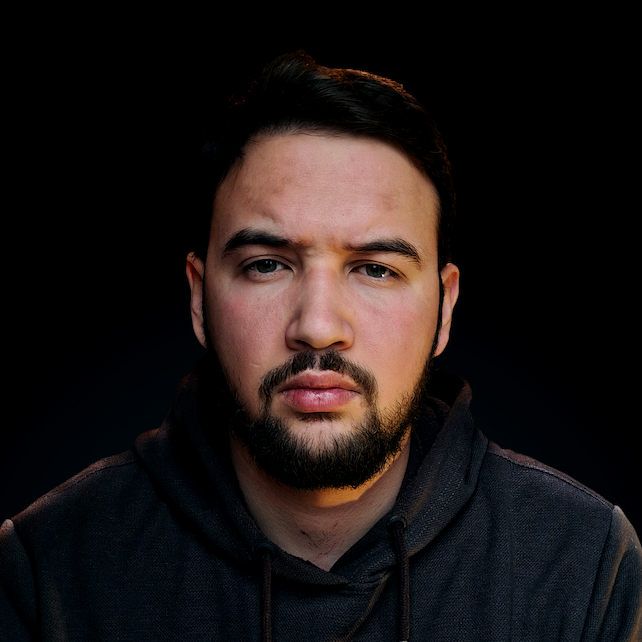Introduction
Efficient data manipulation is a critical skill for any data scientist or analyst. Among the many tools available, the Pandas library in Python stands out for its versatility and power. However, one often overlooked aspect of data manipulation is data type conversion - the practice of changing the data type of your data series or DataFrame.
Data type conversion in Pandas is not just about transforming data from one format to another. It's also about enhancing computational efficiency, saving memory, and ensuring your data aligns with the requirements of specific operations. Whether it's converting a string to a datetime or transforming an object to a categorical variable, efficient type conversion can lead to cleaner code and faster computation times.
In this article, we'll delve into the various techniques of converting data types in Pandas, helping you unlock the further potential of your data manipulation capabilities. We'll discover some key functions and techniques in Pandas for effective data type conversion, including
astype(),to_numeric(),to_datetime(),apply(), andapplymap(). We'll also highlight the crucial best practices to bear in mind while undertaking these conversions.
Mastering the astype() Function in Pandas
The astype() function in Pandas is one of the simplest yet most powerful tools for data type conversion. It allows us to change the data type of a single column or even multiple columns in a DataFrame.
Imagine you have a DataFrame where a column of numbers has been read as strings (object data type). This is quite a common scenario, especially when importing data from various sources like CSV files. You could use the astype() function to convert this column from object to numeric.
Note: Before attempting any conversions, you should always explore your data and understand its current state. Use the info() and dtypes attribute to understand the current data types of your DataFrame.
Suppose we have a DataFrame named df with a column age that is currently stored as string (object). Let's take a look at how we can convert it to integers:
df['age'] = df['age'].astype('int')
With a single line of code, we've changed the data type of the entire age column to integers.
But what if we have multiple columns that need conversion? The astype() function can handle that too. Assume we have two columns, age and income, both stored as strings. We can convert them to integer and float respectively as follows:
df[['age', 'income']] = df[['age', 'income']].astype({'age': 'int', 'income': 'float'})
Here, we provide a dictionary to the astype() function, where the keys are the column names and the values are the new data types.
The astype() function in Pandas is truly versatile. However, it's important to ensure that the conversion you're trying to make is valid. For instance, if the age column contains any non-numeric characters, the conversion to integers would fail. In such cases, you may need to use more specialized conversion functions, which we will cover in the next section.
Pandas Conversion Functions - to_numeric() and to_datetime()
Beyond the general astype() function, Pandas also provides specialized functions for converting data types - to_numeric() and to_datetime(). These functions come with additional parameters that provide more control during conversion, especially when dealing with ill-formatted data.
Note: Convert data types to the most appropriate type for your use case. For instance, if your numeric data doesn't contain any decimal values, it's more memory-efficient to store it as integers rather than floats.
to_numeric()
The to_numeric() function is designed to convert numeric data stored as strings into numeric data types. One of its key features is the errors parameter which allows you to handle non-numeric values in a robust manner.
For example, if you want to convert a string column to a float but it contains some non-numeric values, you can use to_numeric() with the errors='coerce' argument. This will convert all non-numeric values to NaN:
df['column_name'] = pd.to_numeric(df['column_name'], errors='coerce')
to_datetime()
When dealing with dates and time, the to_datetime() function is a lifesaver. It can convert a wide variety of date formats into a standard datetime format that can be used for further date and time manipulation or analysis.
df['date_column'] = pd.to_datetime(df['date_column'])
The to_datetime() function is very powerful and can handle a lot of date and time formats. However, if your data is in an unusual format, you might need to specify a format string.
df['date_column'] = pd.to_datetime(df['date_column'], format='%d-%m-%Y')
Now that we have an understanding of these specialized conversion functions, we can talk about the efficiency of converting data types to 'category' using astype().
Boosting Efficiency with Category Data Type
The category data type in Pandas is here to help us deal with text data that falls into a limited number of categories. A categorical variable typically takes a limited, and usually fixed, number of possible values. Examples are gender, social class, blood types, country affiliations, observation time, and so on.
When you have a string variable that only takes a few different values, converting it to a categorical variable can save a lot of memory. Furthermore, operations like sorting or comparisons can be significantly faster with categorized data.
Here's how you can convert a DataFrame column to the category data type:
df['column_name'] = df['column_name'].astype('category')
Check out our hands-on, practical guide to learning Git, with best-practices, industry-accepted standards, and included cheat sheet. Stop Googling Git commands and actually learn it!
This command changes the data type of column_name to category. After the conversion, the data is no longer stored as a string but as a reference to an internal array of categories.
For instance, if you have a DataFrame df with a column color containing the values Red, Blue, Green, converting it to category would result in significant memory savings, especially for larger datasets. This happens because
Note: The category data type is ideal for nominal variables - variables where the order of values doesn't matter. However, for ordinal variables (where the order does matter), you might want to pass an ordered list of categories to the CategoricalDtype function.
In the next section, we will look at applying custom conversion functions to our DataFrame for more complex conversions with apply() and applymap().
Using apply() and applymap() for Complex Data Type Conversions
When dealing with complex data type conversions that cannot be handled directly by astype(), to_numeric(), or to_datetime(), Pandas provides two functions, apply() and applymap(), which can be highly effective. These functions allow you to apply a custom function to a DataFrame or Series, enabling you to perform more sophisticated data transformations.
The apply() Function
The apply() function can be used on a DataFrame or a Series. When used on a DataFrame, it applies a function along an axis - either columns or rows.
Here's an example of using apply() to convert a column of stringified numbers into integers:
def convert_to_int(x):
return int(x)
df['column_name'] = df['column_name'].apply(convert_to_int)
In this case, the convert_to_int() function is applied to each element in column_name.
The applymap() Function
While apply() works on a row or column basis, applymap() works element-wise on an entire DataFrame. This means that the function you pass to applymap() is applied to every single element in the DataFrame:
# Convert all the stringified numbers in a DataFrame to integers
def convert_to_int(x):
return int(x)
df = df.applymap(convert_to_int)
The convert_to_int() function is applied to every single element in the DataFrame.
Note: Bear in mind that complex conversions can be computationally expensive, so use these tools judiciously.
Conclusion
The right data type for your data can play a critical role in boosting computational efficiency and ensuring the correctness of your results. In this article, we have gone through the fundamental techniques of converting data types in Pandas, including the use of the astype(), to_numeric(), and to_datetime() functions, and delved into the power of applying custom functions using apply() and applymap() for more complex transformations.
Remember, the key to efficient data type conversion is understanding your data and the requirements of your analysis, and then applying the most appropriate conversion technique. By employing these techniques effectively, you can harness the full power of Pandas to perform your data manipulation tasks more efficiently.
The journey of mastering data manipulation in Pandas doesn't end here. The field is vast and ever-evolving. But with the fundamental knowledge of data type conversions that you've gained through this article, you're now well-equipped to handle a broader range of data manipulation challenges. So, as always, keep exploring and learning!