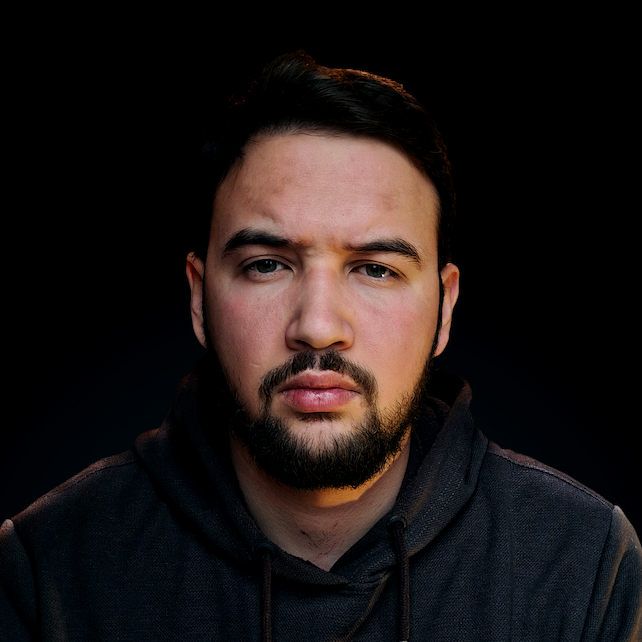Introduction
Whether you are dealing with a social media site allowing users to upload their avatar, a cloud storage service managing user files, or an enterprise application receiving data for processing, file upload is an essential function to facilitate these interactions.
Flask, a lightweight and flexible Python web framework, is a popular choice among developers for its ease of use and flexibility. It offers a set of robust tools and libraries to handle various tasks, including file uploading. With Flask, you can easily process uploaded files, validate them for security, and save them to the server, all with just a few lines of code.
In this guide, we'll embark on a journey to master file uploading in Flask. We'll start with a refresher on the basics of Flask's file handling mechanism, then move on to setting up a Flask project designed specifically for file uploads. Next, we'll design a simple HTML form for file upload, configure Flask routes, and deep-dive into the file upload handling code. We'll also cover the important aspect of file validation for security and best practices for storing uploaded files. Lastly, we'll learn to handle any potential errors in the file upload process effectively and how to test the file upload feature.
File Handling in Flask: Basics You Should Know
Flask is an extensible and powerful micro-web framework for Python that provides a robust structure for building web applications. A central aspect of building web applications is handling user file uploads. Fortunately, Flask offers great support for this functionality.
When a client sends a request to a Flask application with an uploaded file, Flask represents this request using the request object. This object contains the data that the client sends to your application, including any uploaded files.
Files that are uploaded in a Flask application are stored in the request.files dictionary. The keys of this dictionary are the names of the file input fields from your HTML form, while the values are FileStorage instances. The FileStorage class is part of the Werkzeug library, which Flask uses under the hood to handle requests and responses.
Let's quickly recap how you can access an uploaded file in a Flask route:
from flask import request
@app.route('/upload', methods=['POST'])
def upload_file():
if 'file' in request.files:
file = request.files['file']
# Do something with the file
In this code, 'file' is the name of the file input field from the HTML form. If the client uploaded a file using this field, you can access it using request.files['file']. The file variable in this code is a FileStorage instance, but we'll discuss that more later in this guide.
Now that we've covered the basics of file handling in Flask, in the next sections, we'll go step by step through setting up a Flask project, building an HTML form for file uploads, and coding the Flask routes to handle these uploads.
Project Setup: Preparing Your Flask Environment
Setting up the right environment is the first step towards building any web application. For our Flask file upload application, we'll begin with creating a new directory to house our project files, installing the necessary packages, and then setting up the basic Flask application.
Step 1: Create a New Project Directory
Open your terminal or command prompt and create a new directory for your project. You can do this using the mkdir command followed by the name of your directory. For instance:
mkdir flask_file_upload
Then navigate into the directory:
cd flask_file_upload
Step 2: Set Up a Virtual Environment
Setting up a virtual environment is a good practice as it isolates your project and its dependencies from other projects. To create a new virtual environment, use the venv module that comes with Python:
python3 -m venv env
To activate the virtual environment:
- On macOS and Linux:
source env/bin/activate
- On Windows:
.\env\Scripts\activate
Step 3: Install Flask
With your virtual environment activated, you can now install Flask using pip:
pip install flask
Step 4: Set Up a Basic Flask App
Let's create a new Python file app.py and set up a basic Flask app:
from flask import Flask
app = Flask(__name__)
@app.route('/')
def home():
return 'Hello, Flask!'
if __name__ == '__main__':
app.run(debug=True)
Save the file and run your Flask app with the command:
python app.py
Now, if you navigate to http://localhost:5000 in your web browser, you should see "Hello, Flask!".
Congratulations! We've successfully set up your Flask environment. In the next section, we'll design an HTML form for file uploads and start handling file upload routes in Flask.
Designing a File Upload Form with HTML
Once your Flask environment is set up, the next step is to create an HTML form for file uploads. This form will provide the interface for users to select and upload their files.
HTML forms are quite straightforward to implement. Here's a basic example of an HTML form for file upload:
<!DOCTYPE html>
<html>
<body>
<h2>Upload File</h2>
<form action = "/upload" method = "POST"
enctype = "multipart/form-data">
<input type = "file" name = "file" />
<input type = "submit"/>
</form>
</body>
</html>
The <form> tag creates the form and includes several important attributes.
The action attribute specifies the URL that will process the form data. Here, we're using "/upload", which means that we'll need to create a Flask route with the same URL to handle the file upload. The method attribute specifies that this form will use the HTTP POST method. POST is the standard method for sending form data because it can send large amounts of data. The enctype attribute specifies how the form-data should be encoded when submitting it to the server. For file uploads, you need to use "multipart/form-data".
The <input type = "file"> tag creates a file input field, where users can choose the file they want to upload and the <input type = "submit"> tag creates a submit button, which users can click to submit the form.
This HTML file can be saved as upload_form.html in a templates directory in your Flask project.
Note: Flask uses a powerful template engine called Jinja2 that allows it to serve HTML files, and by default, it looks for templates in a directory named templates in your Flask project.
Now, with our HTML form ready, let's turn our attention back to Flask to handle the form data and file upload. In the next section, we will configure Flask routes for our file upload feature.
Creating Routes: Tailoring Flask for File Upload
With the HTML form ready for file upload, the next step is to configure Flask routes that will render the form and handle the file upload. A route in Flask is what we use to define the URLs of our web application.
Step 1: Creating a Route to Render the Upload Form
We'll start by creating a Flask route that will render the file upload form. This will be a simple route that returns the upload_form.html template when the user navigates to the home page of the web application.
In your app.py file, import the render_template function from flask, and add a route for the home page:
from flask import Flask, render_template
app = Flask(__name__)
@app.route('/')
def home():
return render_template('upload_form.html')
# remaining code...
The render_template function takes the name of an HTML file (which should be in the templates directory), and returns the file as a string. When the user navigates to the home page, Flask will return this string, and the user's web browser will render it as HTML.
Step 2: Creating a Route to Handle the File Upload
Next, we need a route that will handle the file upload when the user submits the form. This route should have the same URL that you used in the action attribute of the form.
This route will be a bit more complex than the previous one, as it needs to handle the uploaded file:
from flask import Flask, render_template, request
from werkzeug.utils import secure_filename
app = Flask(__name__)
# ... existing code ...
@app.route('/upload', methods=['POST'])
def upload_file():
if 'file' in request.files:
file = request.files['file']
filename = secure_filename(file.filename)
# Here you should save the file
# file.save(path_to_save_file)
return 'File uploaded successfully'
return 'No file uploaded'
Check out our hands-on, practical guide to learning Git, with best-practices, industry-accepted standards, and included cheat sheet. Stop Googling Git commands and actually learn it!
In this route, we first check if the request contains a file by checking request.files. If a file is present, we retrieve it, secure the filename using Werkzeug's secure_filename function, and then we would typically save the file. For now, we simply return a success message.
That's it! We now have the basic structure for handling file uploads in Flask. In the next sections, we will delve into the details of file handling code, implementing file validation and storing uploaded files securely and efficiently.
Understanding the Flask File Upload Code
Now that we have a basic Flask setup that can handle file uploads, let's delve into understanding the core aspects of the code, as it's essential to know what happens under the hood.
In the previous sections, we designed an HTML form to accept file input from users and created Flask routes to handle the file upload process. The crux of the process, however, lies in the /upload route in our app.py file:
@app.route('/upload', methods=['POST'])
def upload_file():
if 'file' in request.files:
file = request.files['file']
filename = secure_filename(file.filename)
# Here you should save the file
# file.save(path_to_save_file)
return 'File uploaded successfully'
return 'No file uploaded'
When a user submits the form on the front-end, a POST request is made to the /upload route. Flask's request object contains all the data sent by the client, including any uploaded files.
The request.files attribute is a dictionary-like object that contains all the files uploaded in the request. The keys of this dictionary are the names of the file input fields from the HTML form. In our case, file is the name we gave to our file input field, and we can access the uploaded file using request.files['file'].
Note: The file itself is an instance of the FileStorage class, which, as mentioned earlier, is part of the Werkzeug library. FileStorage instances have several attributes and methods that allow you to interact with the uploaded file:
- The
filenameattribute contains the name of the file as it was on the client's file system. This may not be a safe or valid filename, which is why we use thesecure_filenamefunction from Werkzeug to secure the filename before using it. - The
savemethod saves the file to the server's file system. This method takes one argument, which is the path where you want to save the file. This path should include the filename.
At this stage, our file is ready to be saved or processed further as per our requirements. However, before we do that, it's essential to ensure that the file is safe to handle and meets our criteria. This brings us to the next stage: implementing file validation. We'll delve into this critical aspect in the next section.
How to Safely Implement File Validation in Flask
Handling file uploads safely is a critical aspect of web development. Unrestricted file upload can lead to various security risks, from storing malicious files that could compromise your server to simply running out of storage space due to large files. Thus, it's essential to validate any files your users upload to your Flask application.
Limit the Allowed File Extensions
One of the simplest ways to validate files is by their extensions. For example, if your application only needs to handle images, you could restrict the allowed file extensions to .jpg, .png, and .gif. Here's how you can do this:
ALLOWED_EXTENSIONS = {'png', 'jpg', 'jpeg', 'gif'}
def allowed_file(filename):
return '.' in filename and \
filename.rsplit('.', 1)[1].lower() in ALLOWED_EXTENSIONS
Here, allowed_file is a helper function that takes a filename and returns True if the file has an allowed extension and False otherwise.
You can then use this function in your file upload route to validate the uploaded file:
@app.route('/upload', methods=['POST'])
def upload_file():
if 'file' in request.files:
file = request.files['file']
if file and allowed_file(file.filename):
filename = secure_filename(file.filename)
# Here you should save the file
# file.save(path_to_save_file)
return 'File uploaded successfully'
return 'File upload failed'
Validate the File Size
Another crucial aspect of file validation is checking the file size. Allowing users to upload very large files could quickly consume your server's storage. Flask doesn't provide built-in support for validating the file size, but you can easily implement this yourself by configuring the server to reject large files.
One way to do this is by setting the 'MAX_CONTENT_LENGTH' configuration option to the maximum file size you want to allow, in bytes:
app.config['MAX_CONTENT_LENGTH'] = 16 * 1024 * 1024 # 16 MB
With this configuration, Flask will reject any file larger than 16 MB and automatically respond with a 413 status code (Request Entity Too Large). This can help you catch this error and provide a custom error message:
from flask import Flask, abort, make_response, jsonify
@app.errorhandler(413)
def too_large(e):
return make_response(jsonify(message="File is too large"), 413)
Now your application will reject any files larger than 16 MB and return a helpful error message to the client.
Note: While these methods offer a basic level of file validation, it's important to remember that file validation is a broad topic and includes much more than just these methods, such as scanning for malware or ensuring that the file contents match the expected file type. Always ensure you employ all necessary precautions based on your application's needs and potential threats.
Storing Uploaded Files in Flask - Best Practices
Once you've validated the uploaded files, the next step is to store them so you can use them later. There are a few best practices you should follow when saving uploaded files in your Flask application.
Use Secure Filenames
As we discussed earlier, never trust the filename provided by the client. The filename could contain special characters or path segments like '..' that could trick your application into saving the file in a directory outside of the intended one. Always use Werkzeug's secure_filename function to secure the filename before using it:
from werkzeug.utils import secure_filename
secure_filename = secure_filename(file.filename)
Set Up a Dedicated Upload Folder
Instead of saving files in your application's main directory, it's a good idea to create a separate upload directory. This helps keep your application organized and makes it easier to manage the uploaded files. You can set the upload folder in your Flask configuration:
app.config['UPLOAD_FOLDER'] = 'path_to_your_upload_folder'
Then, when you save a file, you can use the os.path module to join the upload folder path and the filename:
import os
file.save(os.path.join(app.config['UPLOAD_FOLDER'], secure_filename))
Limit Access to the Upload Folder
Be careful about who and what can access the upload folder. If you're serving the uploaded files directly to users, anyone can access any file if they know or can guess the URL. Consider using random, unique filenames to prevent users from guessing the URLs of other files.
If your application doesn't need to serve the uploaded files to users, it's a good idea to disallow access to the upload folder altogether. How to do this depends on your server's configuration.
Consider Using a Cloud Storage Service
If your application needs to handle a large number of files or very large files, consider using a cloud storage service like Amazon S3, Google Cloud Storage, or Azure Blob Storage. These services can store and serve large amounts of data affordably and can scale as your application grows.
Flask File Upload: Efficient Error Handling
When dealing with file uploads, there are numerous places where things can go wrong, and it's essential that your Flask application can gracefully handle these situations. In this section, we'll take a look at some efficient ways to handle errors in Flask while dealing with file uploads.
How to Handle Missing 'file' Field in Form Data
When your form is submitted, it's possible that the 'file' field might be missing from the request. To handle this, you should check if the 'file' field is in request.files before trying to access it. If it's not, you can return an error message to the client:
@app.route('/upload', methods=['POST'])
def upload_file():
if 'file' not in request.files:
return 'No file part in the request', 400
# remaining code...
How to Handle Empty Filename
Even if the 'file' field is in the request, the client might not have selected a file to upload. The filename will be an empty string in this case. You can check for this and return an error message:
file = request.files['file']
if file.filename == '':
return 'No selected file', 400
How to Handle Disallowed File Types
As discussed earlier, you should validate the uploaded file's extension to make sure it's an allowed type. If the file has a disallowed extension, you can return an error message:
if file and not allowed_file(file.filename):
return 'File type not allowed', 400
How to Handle Large File Uploads
As mentioned previously, you can set the 'MAX_CONTENT_LENGTH' configuration option to limit the size of uploaded files. If a client tries to upload a file that's too large, Flask will raise a werkzeug.exceptions.RequestEntityTooLarge exception. You can handle this exception and return a custom error message:
from werkzeug.exceptions import RequestEntityTooLarge
@app.errorhandler(RequestEntityTooLarge)
def file_too_large(e):
return 'File is too large', 413
Handling File Saving Errors
Finally, something might go wrong when you try to save the file. For example, the upload folder might be missing, or you might not have write permissions. To handle these cases, you should use a try/except block when saving the file:
try:
file.save(os.path.join(app.config['UPLOAD_FOLDER'], filename))
except Exception as e:
return f'Error saving file: {str(e)}', 500
Conclusion
We've covered a lot in this guide, from setting up a basic Flask environment and designing an HTML form, to creating routes, understanding the file upload code, validating files, saving uploaded files, handling errors, and testing the feature. By now, you should have a good understanding of how to implement and enhance a file upload feature in Flask.
Yet, as with many aspects of web development, there's always more you can learn and do. Here are a few ideas for how you might enhance your file upload feature further:
1. File Processing: Depending on what you're using the uploaded files for, you might need to process the files after they're uploaded. For example, you might want to resize uploaded images, parse uploaded CSV files, or scan uploaded files for viruses.
2. Progress Bar: For large files, you might want to provide a progress bar to let the user know how the upload is going. Implementing this would require some JavaScript on the front-end.
3. Multiple File Upload: So far, we've only covered uploading a single file at a time. However, HTML allows users to select multiple files in a single file input, and Flask can handle multiple files in a single request as well.
4. Drag and Drop Upload: To enhance the user experience, you could implement a drag and drop interface for file uploads. This would also require some JavaScript on the front-end.
5. Database Integration: If your application uses a database, you might want to record information about the uploaded files in the database. For example, you might store the filename, the upload date, and the user who uploaded the file.
By following this guide and considering these enhancements, you're well on your way to mastering file uploads with Flask. This is a valuable skill that will come in handy for many types of web applications.